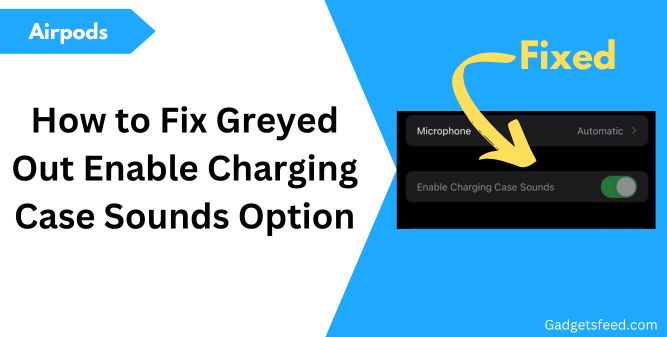If you have noticed that the “Enable Charging Case Sounds” option is greyed out on your AirPods Pro 2, you’re not alone.
Apple’s second-generation AirPods Pro has come with a range of new features, including a charging case equipped with a speaker that emits sounds to help you locate it using the Find My app.
This speaker also plays sound effects when you plug in the case for charging.
While the improved noise cancellation and sound quality of the AirPods Pro 2 are impressive, some users may find these default sounds a bit annoying.
Fortunately, turning off the extra sounds and using the speaker solely for location tracking is quite straightforward.
Let’s explore how you can resolve the issue of the greyed-out setting and take control of your AirPods Pro 2’s sound options.
Note: If the “Enable Charging Case Sounds” option appears greyed out, it might be due to the charging case not being fully charged. Ensure the case is fully charged and recheck the settings.
1) Forget and Reconnect Your AirPods
Simply forgetting and reconnecting your AirPods can often resolve any software glitches or issues that prevent you from turning off the Enable Charging Case Sounds option.
Here’s how to do it:
Start by placing your AirPods in their charging case and closing the lid. Wait for 10 seconds, then open the lid and put the AirPods in your ears.
Next, on your iPhone, go to Settings > Bluetooth. Find your AirPods, tap the i icon next to them, and select Forget This Device.
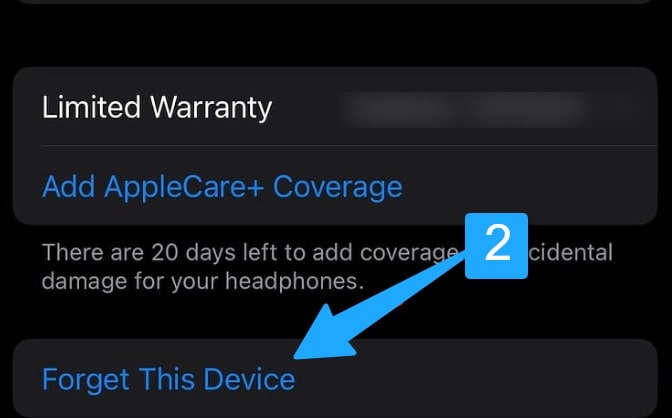
Afterward, place the AirPods back into the charging case and close the lid. Wait a few seconds, then open the charging case near your iPhone and tap Connect.
Once your AirPods are connected, keep the charging case lid open and put both AirPods into your ears. Then go to Settings and select AirPods.
Check the Enable Charging Case Sounds option; it should be functional now. If it’s still greyed out and you can’t change it, proceed to the next step.
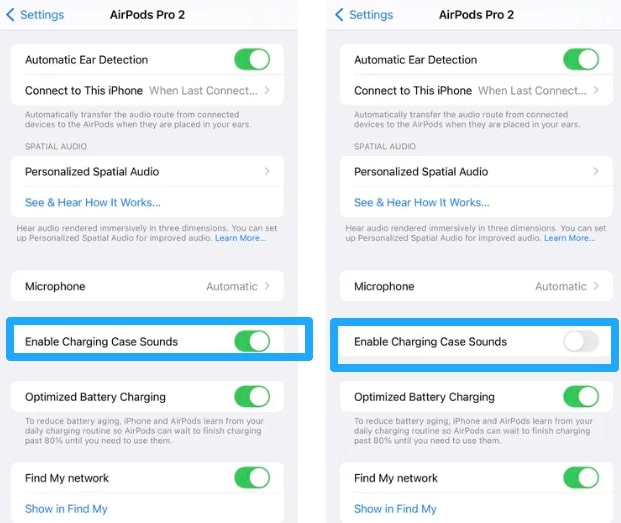
2) Connect AirPods to Mac
Another troubleshooting step is to connect your AirPods to a Mac to change the Charging Case Sounds option.
If your AirPods are currently connected to your iPhone, disconnect them first.
On your Mac, ensure Bluetooth is turned on. Then, place both AirPods in the charging case and open the lid.
Press and hold the setup button on the back of the case until the status light flashes white.
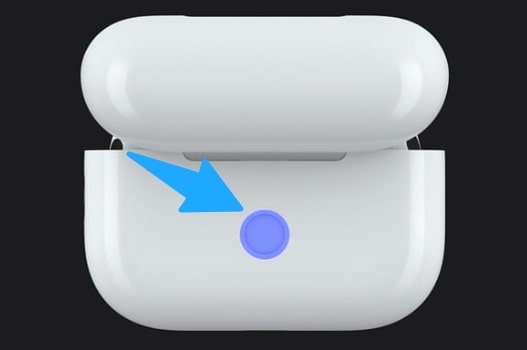
Once the AirPods appear on your Mac, connect them.
you will see an “Options” button; click it, and from there, you can disable the Enable Charging Case Sounds option.
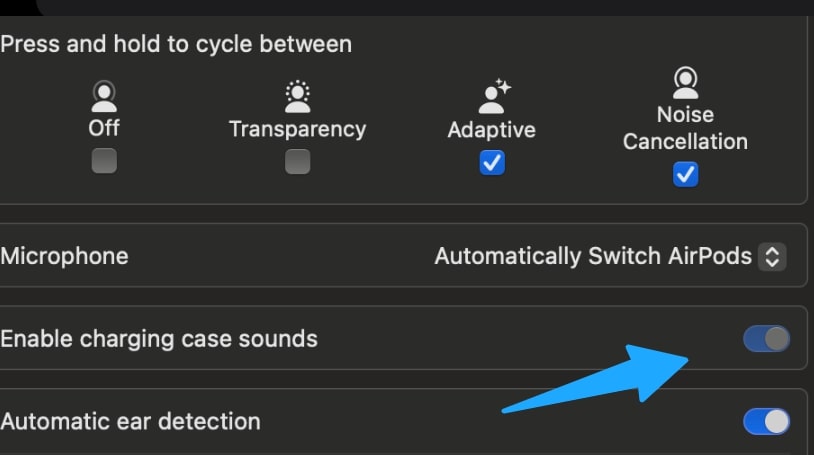
3) Adjust Tone Volume
The tone Volume controls the sound effects your AirPods make, such as when you first put them on or when noise cancellation is activated.
If these sounds are too loud or too quiet, you can adjust the tone volume to a more comfortable level.
But If you’re having trouble with the “Enable Charging Case Sounds” option, try adjusting the tone volume on your AirPods as this might resolve the issue and make the option available.
To do this:
- Go to Settings on your device.
- Navigate to Accessibility > AirPods.
- Find the Tone Volume setting.
- Set the tone Volume to the lowest which is 15% and then check the Enable Charging Case Sounds”
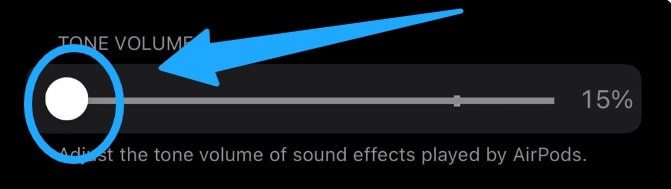
4) Remove AirPods from Apple Account
If none of the previous steps have resolved the issue with the “Enable Charging Case Sounds” option, try removing your AirPods from your Apple account and then adding them back.
For this go to settings > Airpods after that scroll down to Find My Network and Turn off the toggle.

This process can sometimes fix issues with settings that aren’t working properly.
After that you can again turn ON Find My on the Airpod when the issue is fixed.
5) Remove AirPods from Find My (For Android/Windows Users)
If you are using your AirPods with a non-Apple device like Android or a Windows PC and you have Find My enabled on your iPhone, the chirping sound issue might be related to Find My settings as many user on Reddit complain about it.
Here’s how to resolve it:
On your iPhone:
- Open the Find My app.
- Go to the Devices tab and select your AirPods from the list.
- Choose Remove This Device to disconnect the AirPods from Find My.
If you’re using Android or Windows:
Ensure that Find My is turned off on your iPhone, as it can sometimes interfere with the AirPods’ functionality on non-Apple devices.
After completing these steps, check if the “Enable Charging Case Sounds” option is no longer greyed out or if the chirping sound issue is resolved.
6) Reset AirPods
If the previous method fails and you still can’t change the Enable Charging Case Sounds option, try resetting your AirPods:
- Put your AirPods in the charging case and close the lid. Wait 30 seconds.
- Open the lid and place your AirPods in your ears.
- Go to Settings > Bluetooth (or Settings > [your AirPods]).
- If your AirPods are listed, tap the More Info button next to them, select Forget This Device, and confirm.
- If they’re not listed, keep the lid open, press and hold the setup button on the back of the case for about 15 seconds until the status light flashes amber, then white.
- Reconnect your AirPods by placing them close to your iPhone or iPad and following the on-screen instructions.
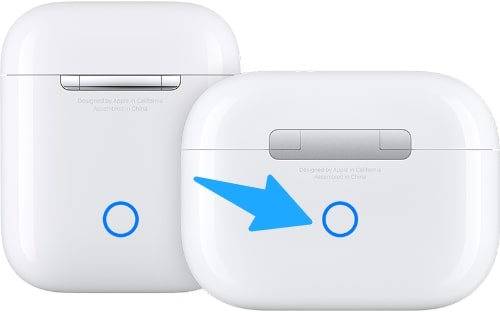
Some Other Solutions that work for Users on Reddit:
⭐ “I reset my AirPods and reconnected them. Then, I went to the Find My app and played the sound from my AirPods. After hearing the chirping sound, I returned to settings, and this time, the option to disable ‘Enable Charging Case Sounds’ was available.”
⭐Thanks so much! I tried every other suggestion, but nothing worked until I kept one AirPod in my ear and the other in the case. This finally made the ‘Enable Charging Case Sounds’ option available.
Contact Apple Support:
If none of the steps resolve the issue, reach out to Apple Support.
They can provide further assistance and guide you through additional troubleshooting or arrange a repair if needed.
Final Thoughts
It’s always a bit embarrassing when the sound from your AirPods case starts blaring during a quiet moment, like in class or a meeting.
Taking a few moments to address the issue can save you from those awkward interruptions and ensure you can enjoy your AirPods without any hiccups.

Hi, I’m Michael Davis, the owner and writer of GadgetsFeed.com. This website is where I share my knowledge and passion for tech, laptops, and computers. I’m a software engineer by profession, and I enjoy testing and reviewing various gadgets and technologies. I started GadgetsFeed.com to help others find easy solutions for their laptop, computer, and tech problems.